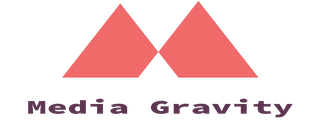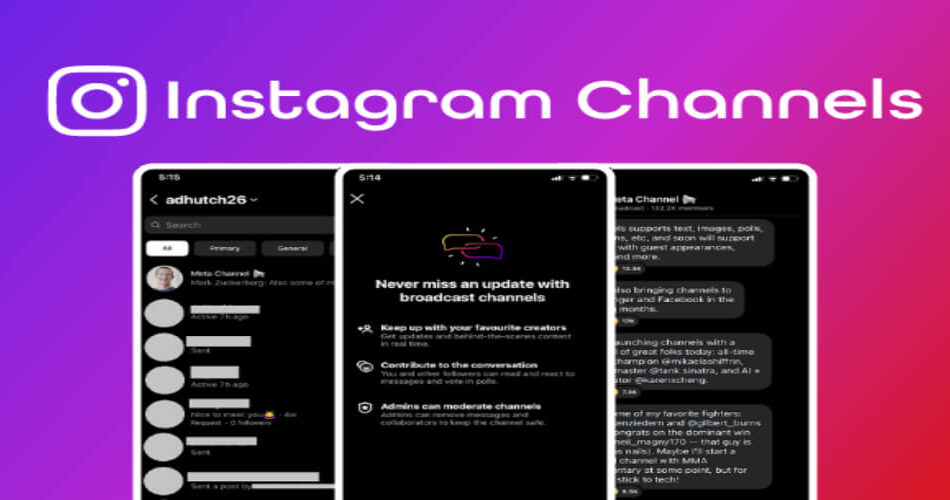Instagram Broadcast Channels is a new feature announced by Instagram, that allows Instagram creators to communicate directly with their audience in one-to-many messaging mode.
Mark Zuckerberg made the announcement about this feature on his own Meta Channel.
It’s an innovative way to directly communicate with your followers, providing them with updates, feedback, and even teasing upcoming launches – all without having to leave the familiar Instagram grounds!
Excited about Instagram Broadcast Channels? Want to know more?
Let’s dive in!
- 1. What Are Instagram Broadcast Channels?
- 2. How Instagram Broadcast Channels Work?
- 3. Who Can Create An Instagram Broadcast Channel?
- 4. How Do You Create An Instagram Broadcast Channel?
- 5. How Do You Join An Instagram Broadcast Channel?
- 6. How Do I Turn Off Broadcast Channels On Instagram?
- 7. Why Should Creators Use Instagram Broadcast Channels?
- 8. Instagram Broadcast Channels Wrap Up
What Are Instagram Broadcast Channels?
Instagram Broadcast Channels allow creators to engage with their followers through public messaging.
It’s a one-to-many messaging system where creators can share updates, behind-the-scenes moments, and various types of content in different formats, such as text, photos, videos, voice notes, and polls.
According to Adam Mosseri, Instagram’s CEO, people share more photos and videos in DMs than they do in Stories or the Feed, highlighting the importance of private messaging. Broadcast Channels provide a tool for creators to interact with their followers more personally.
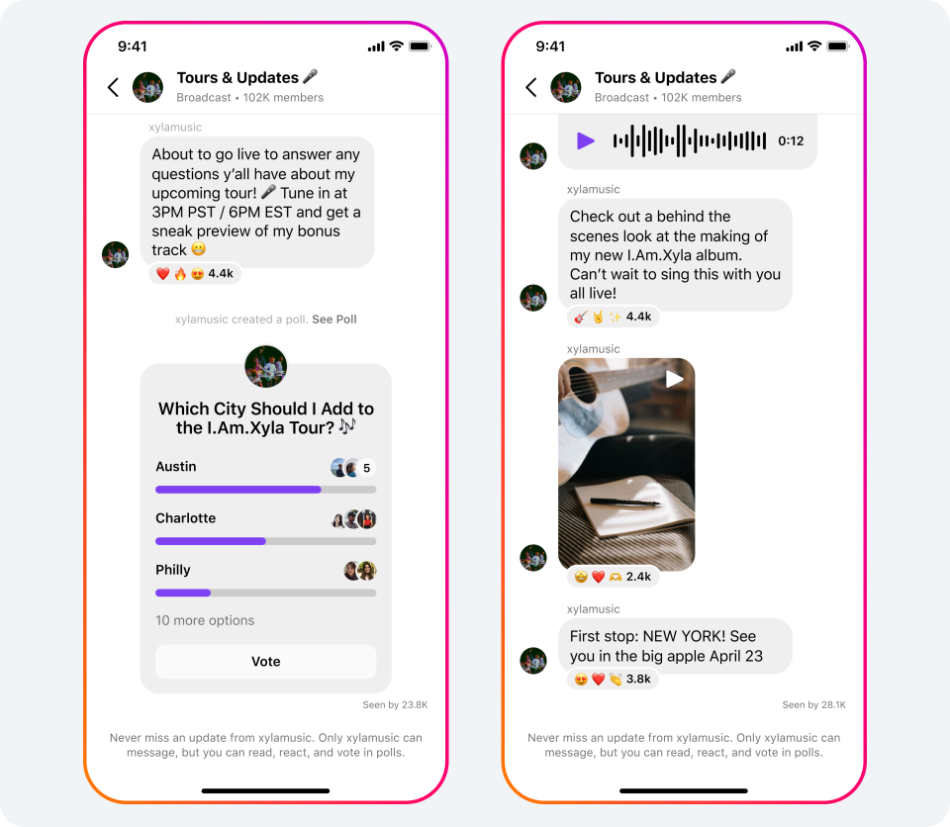
Instagram is testing a new chat feature with US creators, and it plans to roll it out to more creators soon.
The feature is expected to make the platform even more interactive and engaging, allowing creators to keep their followers up-to-date with the latest updates and behind-the-scenes moments.
How Instagram Broadcast Channels Work?
Using Instagram Broadcast Channels is an easy process for creators who have been granted access.
They can start a broadcast channel from their Instagram inbox by sending a message, which will prompt followers to join via a one-time notification.
Creators can also encourage followers to join by using the “join channel” sticker in Stories or pinning the channel link to their profile.
Creators who have Subscriptions can create a broadcast channel that is accessible to all followers by choosing the “all followers” audience option.
Alternatively, they can limit the channel to paid subscribers to provide more exclusive content.
Who Can Create An Instagram Broadcast Channel?
Instagram is currently testing its Broadcast Channels feature with a select group of US creators, like content creator Austin Sprinz and Mixed Martial Artist Gilbert Burns.
If you’re wondering who can create an Instagram Broadcast Channel, the answer is not yet clear, but you can join the waitlist to request early access to this exciting feature!
How Do You Create An Instagram Broadcast Channel?
Creating an Instagram Broadcast Channel is simple:
- First off, tap that compose button in the top right corner of your DMs tab.
- From there, select “Create broadcast channel” and type in a name for it (it could be anything from hilarious puns to corporate titles).
- Send your first message.
That’s it, the process is simple and straightforward.
How Do You Join An Instagram Broadcast Channel?
As a follower, you’ll have three ways to access the channel: through notifications, bio links, and join channel stickers.
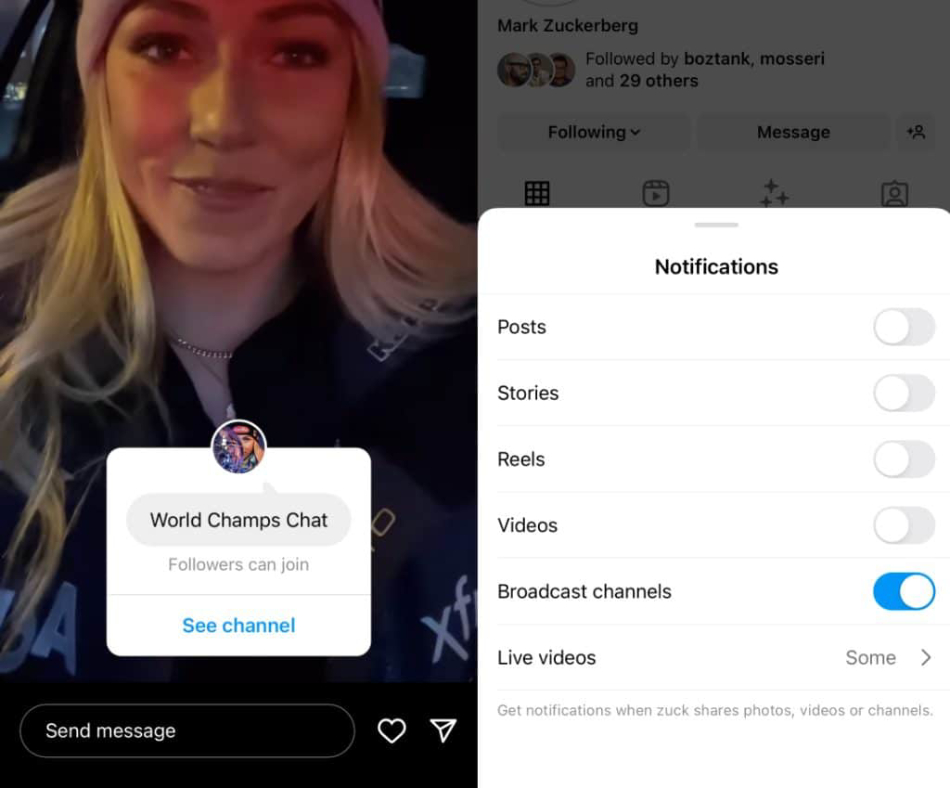
Here’s how each of these works:
- Notification Button – When you follow a creator who has launched a broadcast channel, you will receive a direct message (DM) notification inviting you to join their channel directly from there.
- Instagram Bio Link – You can also tap on the direct link in the creator’s Instagram bio which will take you straight to their Broadcast Channel.
- Join Channel Sticker – The last way for followers to join an Instagram Broadcast Channel is via a sticker added by the creator in one of their Stories posts. All fans need to do is click on this sticker and they’ll be taken directly into the creator’s channel!
Similar to the ease of creating Instagram Broadcast Channels, joining one is also a straightforward process.
How Do I Turn Off Broadcast Channels On Instagram?
To turn off broadcast channels on Instagram:
- Open up the main menu by clicking on “Settings” located in the upper right-hand corner of your profile page.
- Scroll down until you reach the option for “Notifications,”
- select “Broadcast Channels.” Here you will find all the accounts whose broadcasts you have received notifications for –
- Tap on any account whose broadcasts no longer interest you, and voila – they’re gone!
Why Should Creators Use Instagram Broadcast Channels?
Creators have the opportunity to stand out in an increasingly competitive field with Instagram broadcast channels.
These channels offer a familiar interface for Instagram users, making it easy for creators of all skill levels to get started.
Plus, they can directly communicate with their followers and build a community around their content.
Here’s why you should jump on board:
- Connect – With Instagram Channels, you can easily reach your audience by sharing information, behind-the-scenes footage, exclusive offers, and more. It’s also a great way to receive feedback from your followers!
- Engage – You’ll be able to engage with your fans like never before with poll questions or time-sensitive updates about upcoming projects and events.
- Grow – By leveraging the power of Instagram Broadcast Channels, you’re sure to grow your following and increase brand awareness!
Instagram Broadcast Channels Wrap Up
Instagram broadcast channels are a great way for creators to share their content and connect with viewers. With over 1 billion monthly active users, Instagram is an effective platform for connecting with fans around the world.
I’m sure that by creating and joining broadcast channels, you will be able to reach more people than ever before! Plus, it’s free and easy to set up – so why not give it a try?