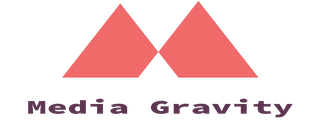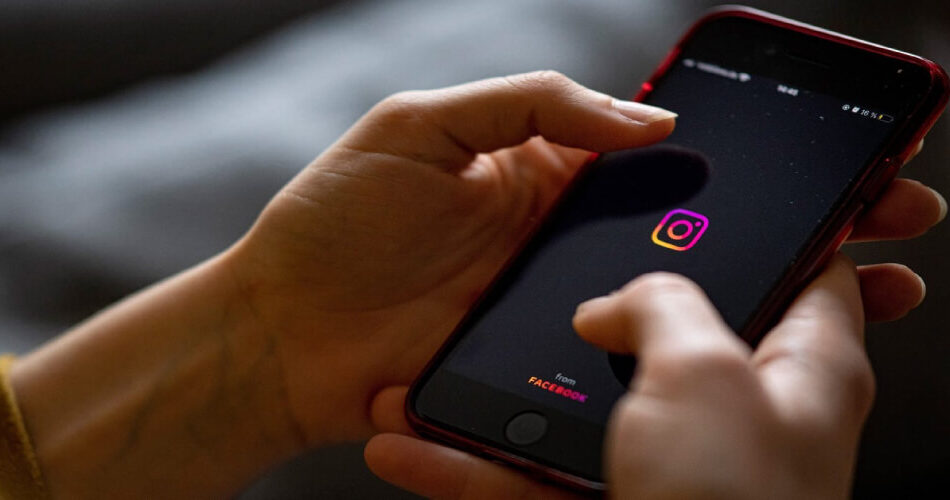Have you ever felt overwhelmed by the constant stream of notifications from your Instagram app?
Well, you’re not alone.
With the rise of social media, it’s becoming increasingly challenging to take a break and disconnect from our digital lives.
Luckily, Instagram has introduced a new feature called Quiet Mode that can help you take control of your notifications and reduce the noise.
So if you’re looking to reduce the noise and take control of your Instagram experience, read on to learn more about Quiet Mode on Instagram.
Let’s dive in!
What Does Instagram Quiet Mode Mean?
Instagram Quiet Mode is a new feature that lets users take a break from the constant stream of notifications.
With this feature, you can specify the hours of the day when you don’t want to be disturbed by the app’s alerts.
By default, Instagram Quiet Mode is set from 11 PM to 7 AM, but you can easily adjust it in the app’s settings to suit your needs.
Meta, the company that owns Instagram, says that Quiet Mode helps users set boundaries and stay focused.
Currently, this feature is available in select countries, including the US, UK, Ireland, Canada, Australia, and New Zealand.
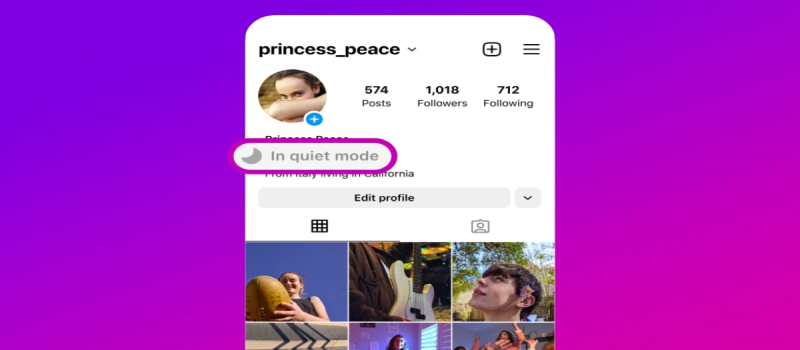
What Happens When You Turn On Quiet Mode On Instagram?
During Quiet Mode, you can still use Instagram like you normally would, including sending and receiving messages.
However, your status will show that you’re in Quiet Mode, and your green dot will be replaced by a moon icon.
If someone messages you while you’re in Quiet Mode on Instagram, they’ll get an automated message that you won’t be notified until the Quiet Mode period is over.
What Happens When You Turn It Off?
After your Instagram Quiet Mode ends, you’ll receive a summary of all the notifications and messages you received during that period.
You can set Quiet Mode for up to 12 hours per day, and if you need to silence notifications for a longer time, you can customize that in the app’s settings.
How To Enable Instagram Quiet Mode
If you’re finding Instagram notifications overwhelming, you might want to consider using the Instagram Quiet Mode feature.
Here’s how to activate it:
- Open the Instagram app on your smartphone and go to your profile.
- Look for the three horizontal lines icon in the top right corner of your profile and tap on it. This will take you to the app’s settings.
- From the settings menu, select Notifications and then choose Quiet Mode.
- Once you’re in the Quiet Mode section, you can customize the hours during which you want notifications to be silenced.
You can set Quiet Mode for up to 12 hours per day, but if you need a longer break from notifications, you can customize it in the app’s settings.
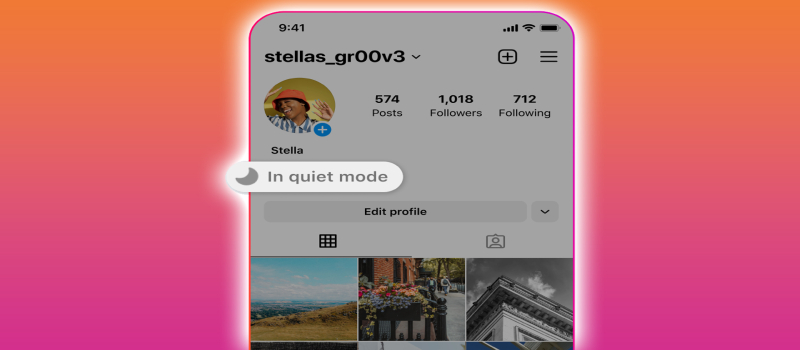
The Bigger Picture
Quiet Mode is a feature on Instagram that is available to all users, but it was specifically designed with young users in mind.
Meta the parent company of Instagram recognized that teenagers tend to use Instagram more as a messaging tool and may need to concentrate on their studies during the night.
Therefore, to support their well-being, Instagram will encourage young users to activate Quiet Mode after spending a certain amount of time on the platform late at night.
This feature allows them to take a break from the platform and prioritize their own time.
Limited Geography Availability
If you’re having trouble finding the Quiet Mode feature on Instagram, it’s likely because it hasn’t been released in your region yet or you need to update your app.
However, if Quiet Mode is available in your area, enabling it is a breeze. Simply head to the settings menu within your Instagram app and turn on Quiet Mode. It’s that simple!
Wrap-Up
Instagram’s Quiet Mode is a useful feature that can help you take control of your notifications and minimize distractions.
By setting specific hours when you don’t want to be interrupted by alerts, you can stay focused on what’s important to you.
It’s easy to activate and customize, and it’s available to all users, making it a great option for anyone looking to prioritize their well-being.
So, if you’re feeling overwhelmed by Instagram notifications, give Quiet Mode a try and see how it can improve your productivity and focus.