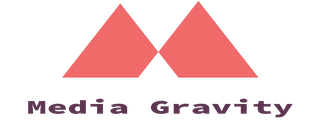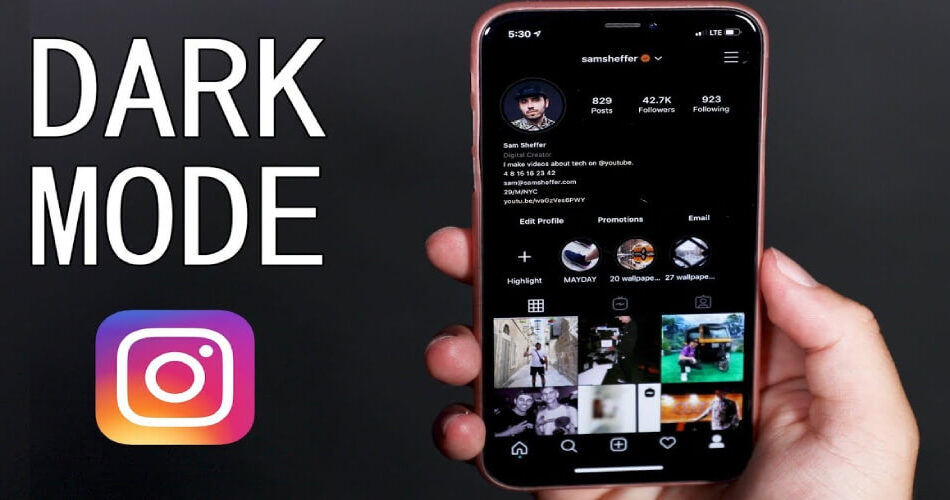If you are looking for how to turn on Instagram dark mode, you are probably tired of the bright white light from your phone screen.
Instagram’s dark mode feature can help reduce eye strain and save battery life.
In this article, we will show you how to enable dark mode on Android, iPhone, PC, Mac, or any web browser.
Dark mode has been around for quite some time, but it never gets old. The ability to toggle between dark and light modes is not only chilling but also trendy. I bet Instagram is one of the many apps you want to try in the Dark Mode.
Enabling dark mode changes an app’s background to a darker color, usually black instead of white. This makes it gentler to look at, especially before bed. Plus, it can help your device save battery.
Instagram offers a dark mode for iPhones or iPads running iOS 13 or higher and Androids running Android 10 or higher. When activated, it changes the backdrop of the app (behind the photos) to black, and all the text to white.
To turn on dark mode, you don’t need to go to the Instagram app settings. Instead, you can turn on dark mode in your device’s system settings and the Instagram app will automatically adjust to match the rest of your device. It’s that simple!
To help you get started, we’ve compiled a handy set of instructions to guide you through the process of setting up Instagram dark mode on any device or browser including iOS, Android, Mac, or PC.
This whole process will be quick, simple, and totally painless. Just make sure your Instagram app is updated to the latest version before you begin.
How do you activate dark mode on Instagram?
Turn on Instagram Dark Mode for iOS
Enabling dark mode on Instagram for iPhones is a breeze. If you’re using an iPhone with iOS13 or above, follow these easy steps to alter your system settings and enjoy Instagram in dark mode:
- Access the Settings app on your iPhone or iPad.
- Scroll through the options and select “Display & Brightness.”
- Under the “Appearance” section at the top of the screen, you’ll notice two alternatives: “Light and Dark.” Tap on “Dark.”
- Finally, open the Instagram app, and you’ll see it in dark mode, ready to use.
Turn on Instagram Dark Mode for Android
Enabling Instagram’s sleek dark mode on your Android device is as easy as pie. Here’s how to do it if your phone runs on Android 10 or later:
- Open the Settings app on your Android device.
- Scroll down to locate and tap the Display option.
- At the top of the Display page, you’ll find a button beside the Dark theme option. Tap the button to activate the dark mode.
- Launch the Instagram app, and voila! You’ll find it automatically switched to dark mode.
Please note that the aforementioned steps may vary slightly based on the type of Android device you own.
Turn on Instagram Dark Mode for PC or Mac
To switch to Dark Mode on a PC or Mac, follow these simple steps:
- Click the three lines icon located in the bottom left corner of the screen.
- Select “Switch Appearance”.
- Instagram.com will automatically switch to Dark Mode, providing a sleek and stylish look for your browsing experience.
Turn on Instagram Dark Mode For Any Browser
You can turn on the dark mode feature, even when using browsers such as Safari or Google Chrome. It’s quick and easy to do with a simple addition to the link.
All you need to do is add “?theme=dark” to the end of the original Instagram URL. That means your new URL will be “www.instagram.com/?theme=dark.”
Remember that dark mode is only activated temporarily and will disappear if you reload the site. However, you can always bookmark the link to save time in the future and keep enjoying the darker and more eye-friendly Instagram experience.
What Is Instagram Dark Mode
Instagram’s Dark Mode is a feature that adjusts the colors on your screen to provide a darker and more visually appealing appearance. With the option to turn it on or off for each device you use, it’s easy to enjoy the benefits of Dark Mode whenever and wherever you want.
A brief history of Instagram’s Dark Mode Feature
Back in October 2019, Instagram introduced Dark Mode alongside the release of iOS 13 and Android 10. This feature was developed in response to the growing trend of dark mode in various apps and operating systems that aimed to mitigate eye strain and enhance readability in low-light conditions.
Initially, only a limited number of users had access to the feature for testing, but it was soon launched globally, providing users with the option to switch between light and dark modes either automatically, based on device settings, or manually, via the app’s settings.
Over time, Instagram has continued to update the design of the Dark Mode feature, including enhancing contrast and readability through updates to icon colors and text. As a result, Dark Mode has become increasingly popular among users and is now compatible with both iOS and Android devices.
Benefits of using Instagram Dark Mode
Switching to Dark Mode on Instagram is not just about aesthetics, it also has a range of benefits that make it worth considering.
Reduction of eye strain and fatigue
While there is still no conclusive evidence on the effects of dark mode, many fans report an increase in readability due to the increased contrast between text and background.
In today’s digital age, people are spending long hours on their devices which can lead to health issues such as eye strain, dry eyes, and difficulty sleeping.
Experts recommend reducing blue light exposure, especially before bedtime. Dark mode can help with this by reducing screen brightness and relaxing your eyes.
Battery life savings on mobile devices
If you have a smartphone with an AMOLED screen, using Dark Mode can significantly reduce battery usage compared to regular mode. The black pixels on your screen draw less power than white ones, helping to save battery life.
Takeaway
By default, Instagram, like many other apps, adopts the device theme setting. Fortunately, enabling Dark Mode is as easy as doing it for Facebook and TikTok. You now have the know-how to use Instagram dark mode.
Switching to Dark Mode can benefit your health and conserve battery power. Additionally, it enhances content readability. Keep this in mind and encourage users to switch to Dark Mode to improve the perception of your Instagram marketing content.
We hope you enjoy exploring your preferred photo and video-sharing platform in Dark Mode!
Media Gravity provides valuable insights into Instagram growth strategies and conducts comprehensive evaluations of Instagram bots. Our how-to tutorials are tailor-made to assist influencers, marketers, and business owners in maximizing their Instagram presence.
Subscribe to our blog today to stay updated on the latest tips and tricks about Instagram Growth!